STEP 1
Download Safe Exam Browser from Downloading Safe Exam Browser and run the installer.
STEP 2
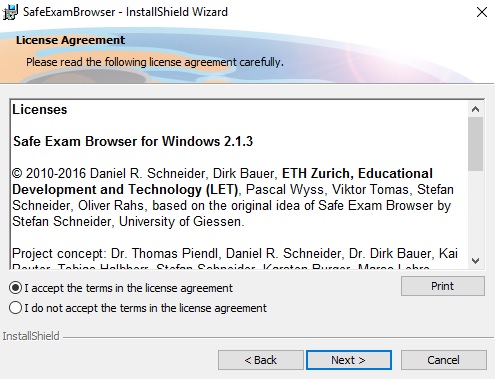
Complete the installation wizard
While running, SEB changes the Windows Registry settings for the options in the Windows Security Screen invoked by Ctrl-Alt-Del.
In addition when running on Windows versions before 10, SEB stops Windows updates while it is running using a Registry setting and re-enables them when being quit (when SEB 2.1.1 or later is running on Windows 10, only the Windows Update background service is stopped and restarted when SEB is quit).
SEB remembers the values for these Registry settings which were active on the computer before running SEB and resets them to the original values when exiting regularly.
In case of a forced reset of the computer while the SEB is running or the SEB crashes, these Registry settings are reset to the original values:this occurs in the following situations:
• when the SEB is restarted once again and properly quit;
• when the computer is restarted
• or when uninstalling the SEB
If you have previously installed SEB or used any of the Joomla! Exam SEB Startup files, and are having trouble to start a new exam, you can carry out the following steps to troubleshoot this;
- Remove
C:\ProgramData\SafeExamBrowser\ - Remove
C:\Users\<username>\AppData\Roaming\SafeExamBrowser\ - Run registry cleaner which is included in the SEB installation folder
C:\Program Files\SafeExamBrowser\SebWindowsServiceWCF\SebRegistryResetter.exe(This directory path can be different depending where you have installed the Safe Exam Browser on your computer. - Uninstall the Safe Exam Browser
- Restart your computer and re-install the Safe Exam Browser.
SEB doesn't perform any real changes in macOS (this is comprehensible as there is no administrator password necessary when starting SEB for macOS the first time).
One global setting (user defaults) change is performed while SEB is running:
The path where screen shots are saved is temporarily changed when SEB starts and set back to the user's preset when SEB is quit.
If the Mac would be force restarted while SEB is running or SEB would crash, starting and quitting SEB resets the screen shot path again to the original user's preset.
In the unlikely case this should ever fail, it is easy to reset this screen shot path to the system's default (the desktop folder) with the following command line in the terminal:
defaults write com.apple.screencapture location ~/Desktop && killall SystemUIServer
If you want to remove SEB settings and SEB completely from your machine, do the following;
Trash Safe Exam Browser Application from your applications folder.
Go to ~Library/Preferences and find Safe Exam Browser related plist file and trash it.
Once you log into the Safe Exam Browser, you no longer have access to anything else on that device, including password managers or browser saved passwords.
Because of this, you should log into the Exam Dashboard on a normal browser prior to the exam, and change your password to something that is easy to remember.
Once you sit down to commence the exam, you will need to remember this password to be able to log in. Every other password will be provided, except for this one. So make it easy!
At the end of the exam, please change this password back to something more secure.